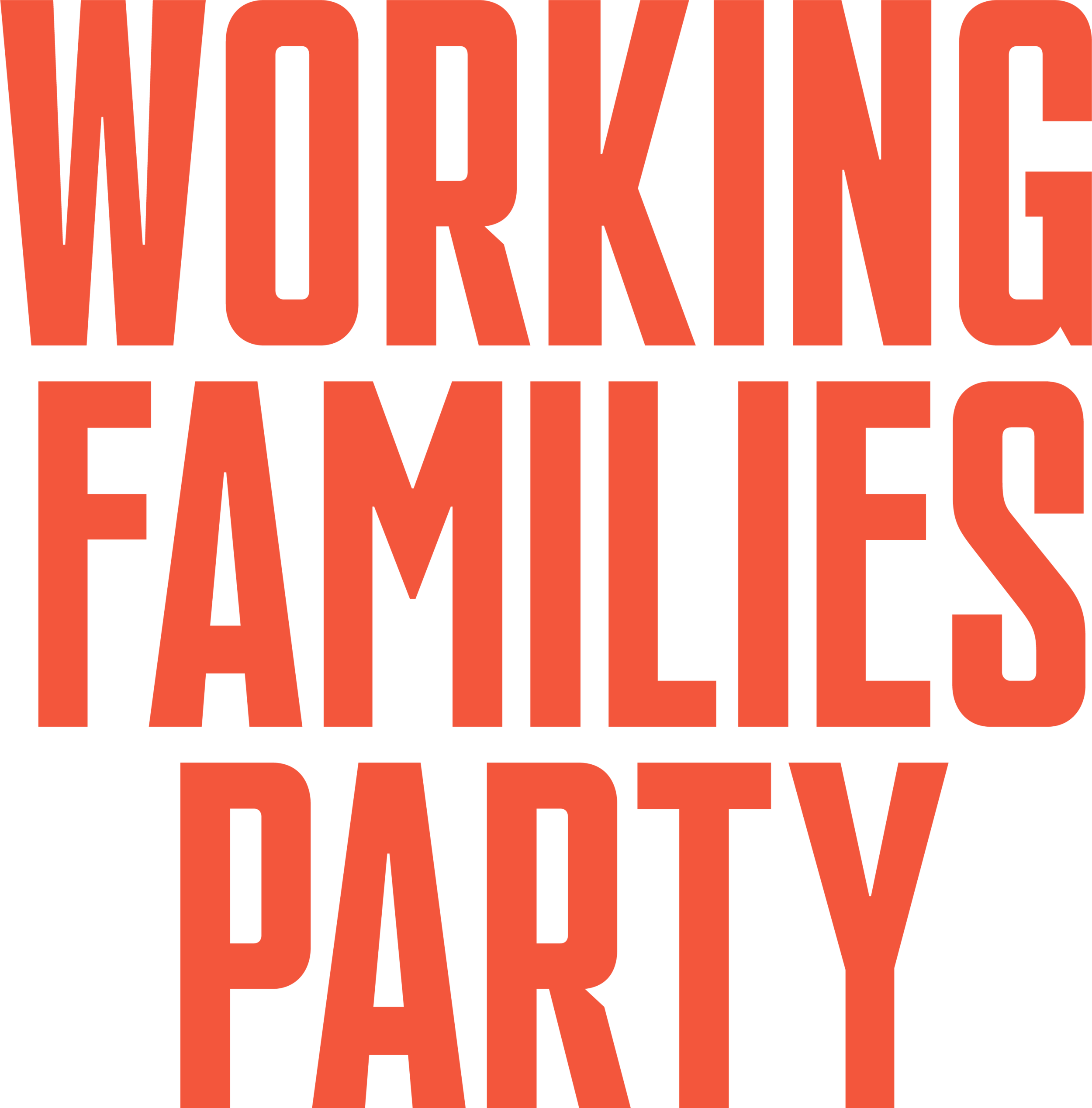WFP Spoke Texting
Thank you for volunteering to text with Working Families Party! Getting Oriented and Signing up for Spoke:
Please view this quick video that gives a good overview of how to use Spoke, our texting platform
After viewing the video, you’re ready to open your Spoke account! Sign up with your email address and a password you will remember. Use the same first and last name that is in your Slack profile (so the moderator will recognize you), and be sure to capitalize the first letter of your name.
Go here: http://bit.ly/JoinWFSpoke and click Sign Up (not Sign In)
You will then receive a verification email from Spoke; click the link to confirm your new account. Don’t see it? Check your Spam folder.
Remember, the moderator is in Slack, ready to help you at any point. No need to become overwhelmed!
Keep Slack open while you are texting and turn on notifications for direct mentions of your user name, Click here for instructions:
www.bit.ly/SetSlackNotifs Keep the lines of communication open as the Moderator/Coach on duty will be sharing tips and making announcements that pertain to your campaign.
3. Now you’re ready to tell the Moderator in the #text4resistance channel that you’re ready for your first assignment!
Starting conversations with voters:
4. Start by clicking the Send First Texts button on your home screen in Spoke. Send one or two hundred texts to start.
5. Pro Tip: If you are using a desktop or laptop to send, you can speed-send your initial messages by holding down the Enter button on your keyboard!
ANSWERING RESPONSES:
🏠
Click on your Home button (it’s the house icon in the top-left area of your screen). Once there, you’ll see a Send Replies button if there are responses to your texts. If none yet, start a hundred more conversations.
When you have received your first response from a voter, click on the white field labeled Current question and a world like this will open up to you:
SAFETY FIRST: If you get a reply indicating that a voter is driving, do not reply. Skip the conversation and wait for them to text you back.
When you make your selection based on the voter’s response, a scripted reply will populate. Please don’t rush through replies: Check for relevance, and if you’re happy with it, hit Send. If you think it needs adjustment to address the voter’s specific response, consult the moderator in Slack. You will not have to generate your own replies. Please consult a moderator if you need a new reply you don’t see. The moderators love questions!
IMPORTANT: SENDING A REPLY FROM CURRENT Q IS HIGHEST PRIORITY. If the voter’s first response cannot be answered by a selection from the Current question options, please consult the moderator.
Sometimes, a voter may reply with multiple pieces of information, making it difficult to figure out which Current Question reply to select.
⬇️This is the...
Hierarchy of Opt-Out, Wrong Number, Moved
Priority 1️⃣
A request to Opt Out always takes precedence over anything else, though it’s OK to paste an answer to a question they ask (such as “How did you get my number?”) into the automated opt out reply if they simultaneously asked not to receive any more texts. Here’s a really clear short Opt Out Tutorial: www.bit.ly/OptOutTutorial ⬅️ Mandatory⬅️
Priority 2️⃣
Note that there are several Wrong # replies. When you select and send the relevant reply, that voter’s record is flagged for updating.
Priority 3️⃣
Voter has Moved or doesn’t live in the district we’re targeting. After you have sent the Moved reply and the voter supplies their zip code, open Current Question again and send the reply called New Zip. When you select and send it, that voter’s record is flagged for updating.
Reminder: the moderator is in Slack, ready to help you at any point. No need to become overwhelmed!
Hierarchy of Various “No” Responses
Remember that we are here to:
▶️ Persuade voters to support our candidate and
ℹ️ Help voters get information they need.
With this in mind…
Treat a first plain “No” as Not voting. This gives us a chance to cultivate and persuade a nonvoter.
A voter who responds with a profane or emphatic “NO!” or “MAGA” or cites socialism, abortion, or confiscation of guns is not going to support our candidate. Send them the Non supporter reply.
Reminder: the moderator is in Slack, ready to help you at any point. No need to become overwhelmed!
Did they reply in a language other than English? Tell the moderator the name of both the campaign and the voter so we can get them a translation.
Need a reply you didn’t find in Current Question? Open Canned Replies and explore what’s there!
Don’t find what you need? Head over to #text4resistance in Slack and consult the moderator! We❤️questions!
*️⃣Pro Tips
1️⃣ Make an effort to have the last word in every conversation.
Ways to do this: Send “Thank you!” “You’re welcome!” “Have a great day!” or a friendly emoji. If the voter just isn’t going to let you have the last word, it’s OK to Skip the reply, but please try to keep your number of Skips low.
2️⃣ When a moderator/coach/guide gives you feedback, you may need to find past convos to make corrections. To access your past conversations, click the > button at the lower right of the screen. Scroll through past conversations using < or >.
3️⃣ Any answer you need for a voter that is not addressed by the reply generated in Current Question can likely be found in Canned Replies. You may need to open the scripted canned reply that you need, copy it, delete it, then select the relevant Current Question and paste the Canned Reply into the scripted reply (take care to not delete the scripted Current Question reply (add to it rather than replace it).
If this is in any way unclear, please consult the moderator. We know it’s complicated!
4️⃣ If a voter is argumentative or you otherwise go off script, get each of your responses approved by a moderator before sending.
5️⃣ It’s sometimes necessary to change a reply.
Example 1: You rightly assumed someone is Not voting when they replied “No”. They have written back to clarify that they are not supporting our candidate.
Example 2: A voter answered the question asked in the initial message. You sent the appropriate reply. They then wrote back and mentioned that they’re a Wrong #.
Here’s how to get back to the original Current Question replies when you need to change what you selected:
Find the downward arrow on the far right in the white Current Questions field while it’s closed. When you click on that arrow, the field opens just enough to reveal your previous selection.
Click on the selection you made before, and all the previous choices appear. You can now select a different response.
Answered all your responses? Start 100 more convos!
Share with a new texter you know! http://www.wfp4themany.org/spokeuserguide